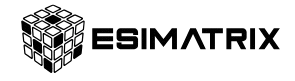How to Buy an eSIM
To get started, choose an eSIM data plan suitable for the country you’re visiting or currently in. You can explore our complete range of eSIM cards on eSIMatrix.
Once you complete your purchase, you should typically receive a QR Code in your email within 2 minutes.
How to Activate an eSIM
Getting your eSIM up and running is straightforward. Just follow these steps:
- Launch the Camera app on the device intended for the eSIM data plan installation.
- Aim your camera at the QR Code and select the notification that appears, which will indicate a Data Plan.
- On the next screen, follow the instructions to complete the installation of your new Data Plan. It’s fine to go with the default settings.
After adding the new Data Plan, ensure that Data Roaming is enabled in your device’s Settings.
Tips & Reminders
- Disable Data Roaming on your primary line (home SIM card) to avoid incurring data roaming fees.
- Consider temporarily turning off applications such as iCloud Drive, Google Sync, or any other apps that might use data in the background.
- If you set up the eSIM before reaching your destination, remember to switch the eSIM plan to your main Cellular Data plan upon arrival.
Example (iPhone)
Below we will walk through the steps with the correct settings to install the eSIM on iPhone:
1. Add eSIM
In this step, you will be adding a new secondary data plan to your phone by utilizing the QR code.
Note: If you’re unable to use the Camera to scan the QR code, consider using the Manual Activation Code to activate your eSIM.
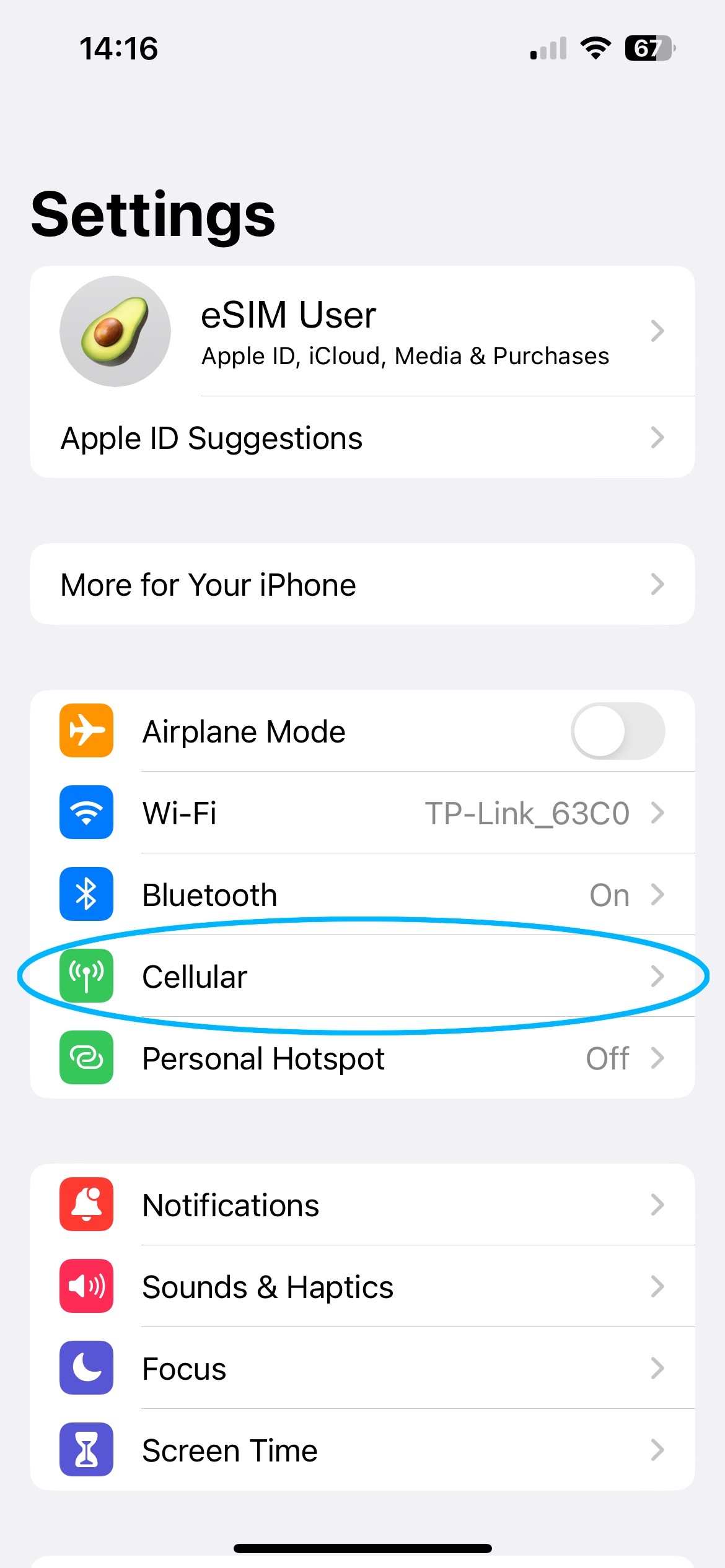
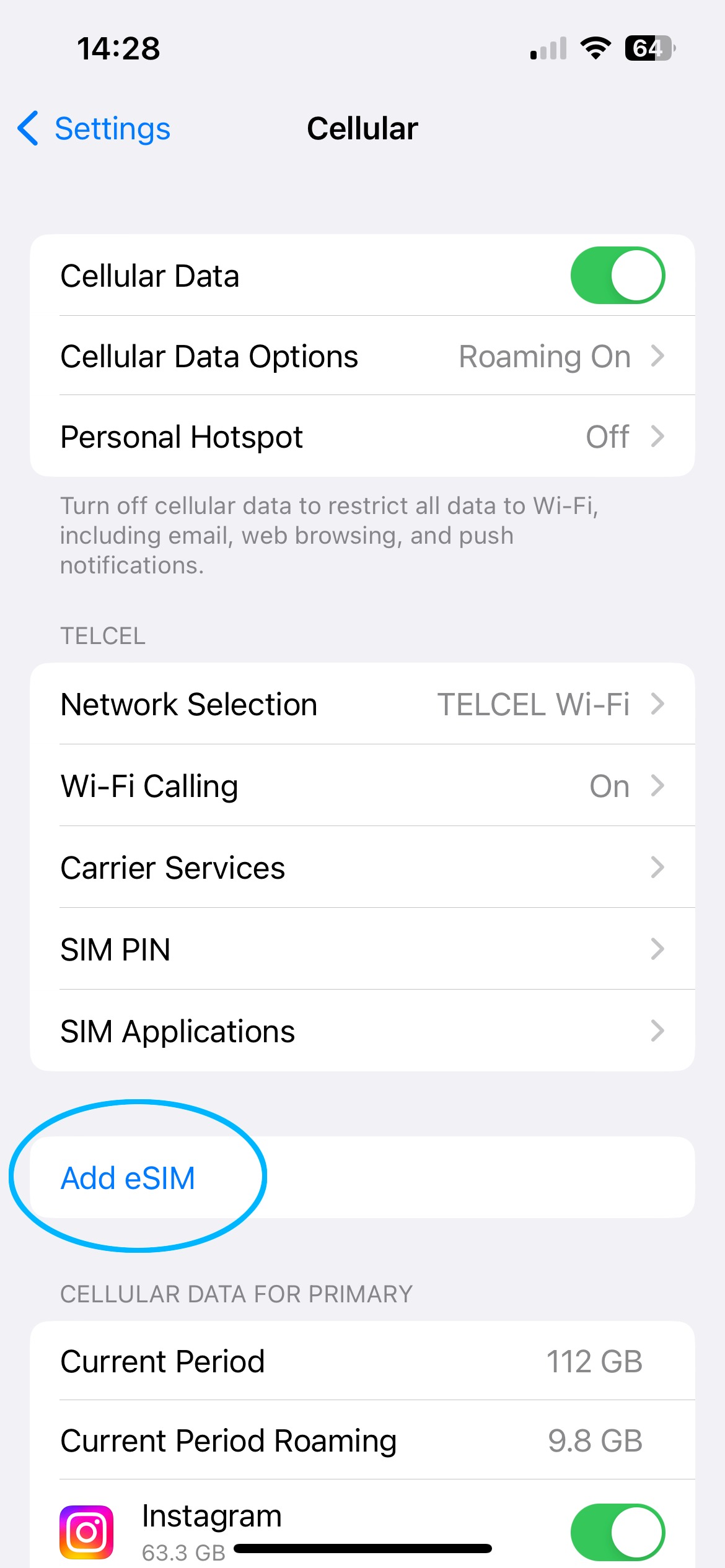
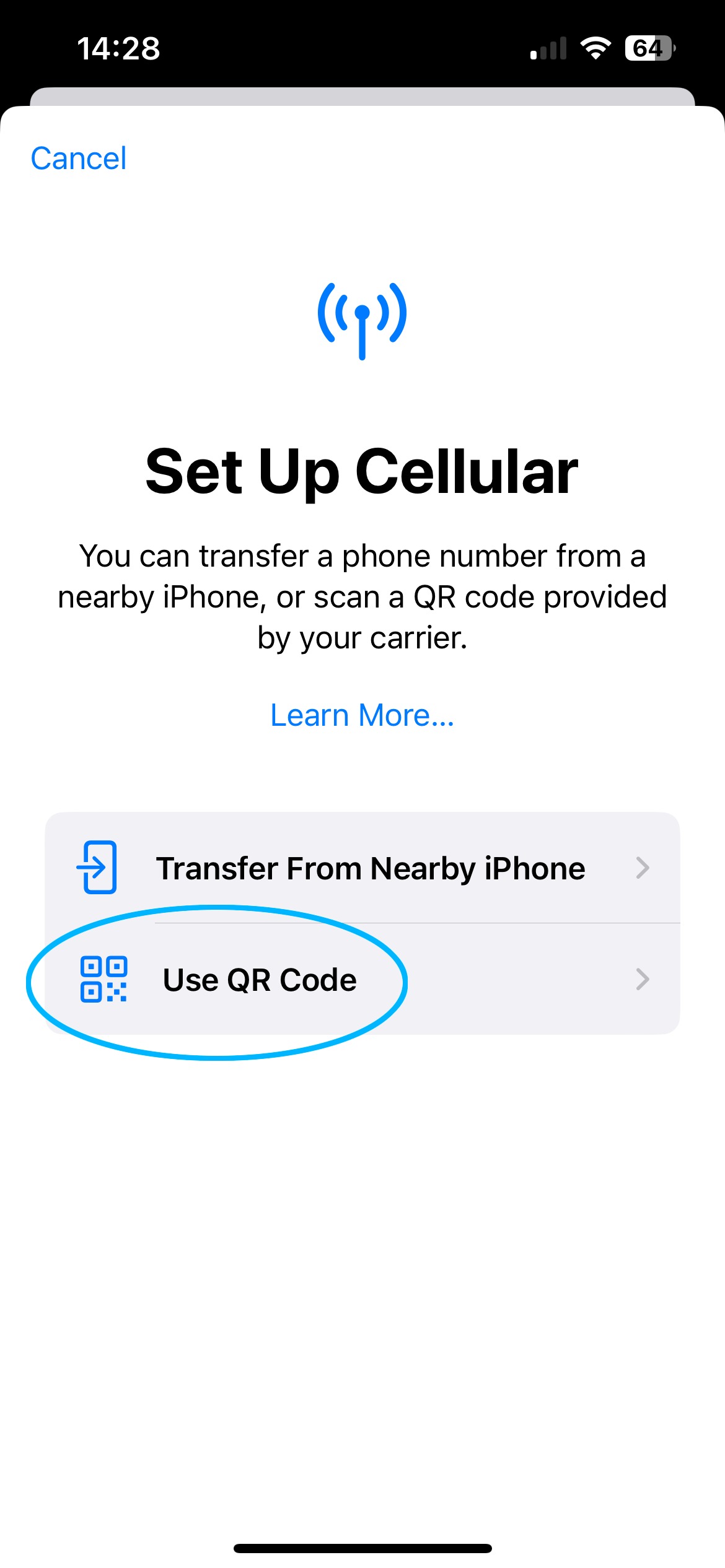
2. Activate eSIM
In this step, you can assign a name to the eSIM plan on your phone. Name it “eSIMatrix eSIM” or the name of the country you’re visiting.
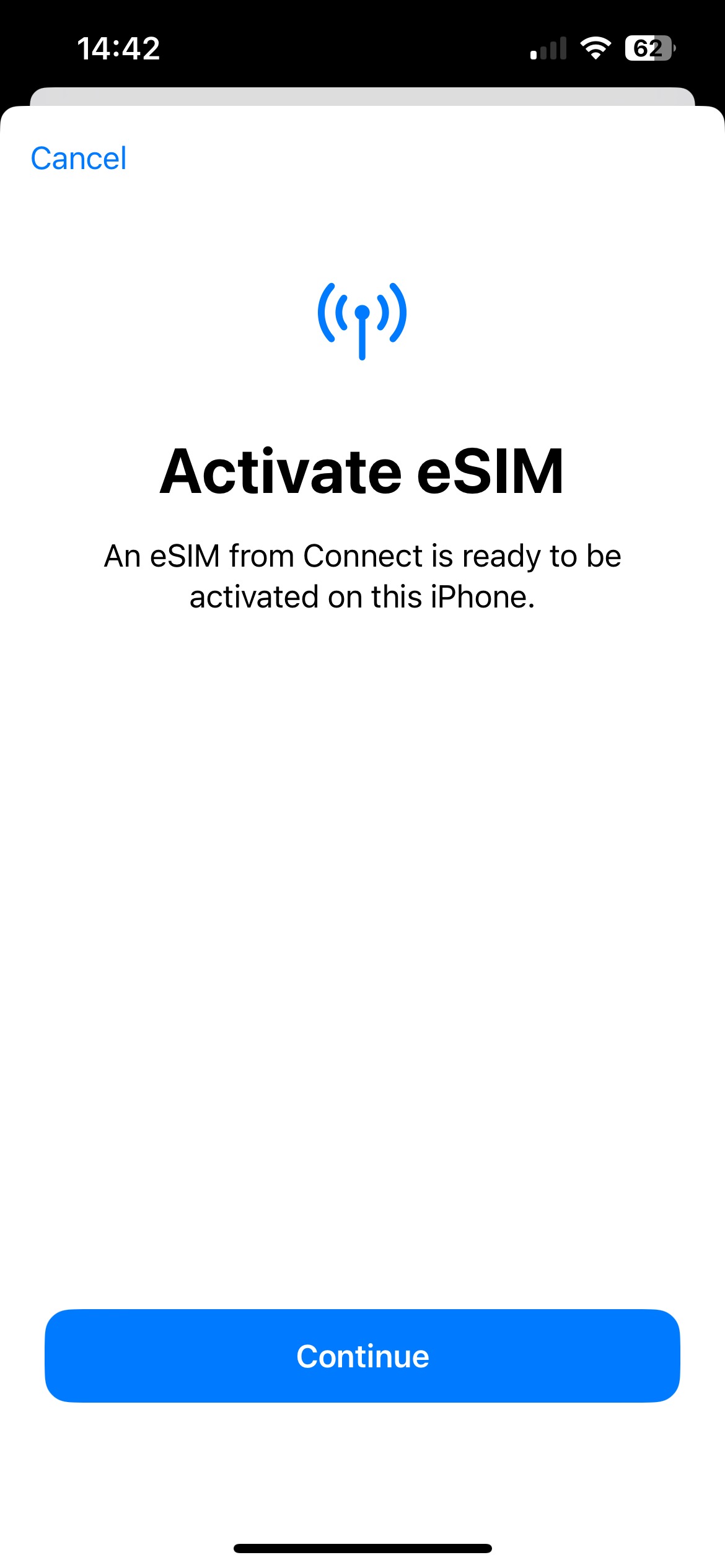
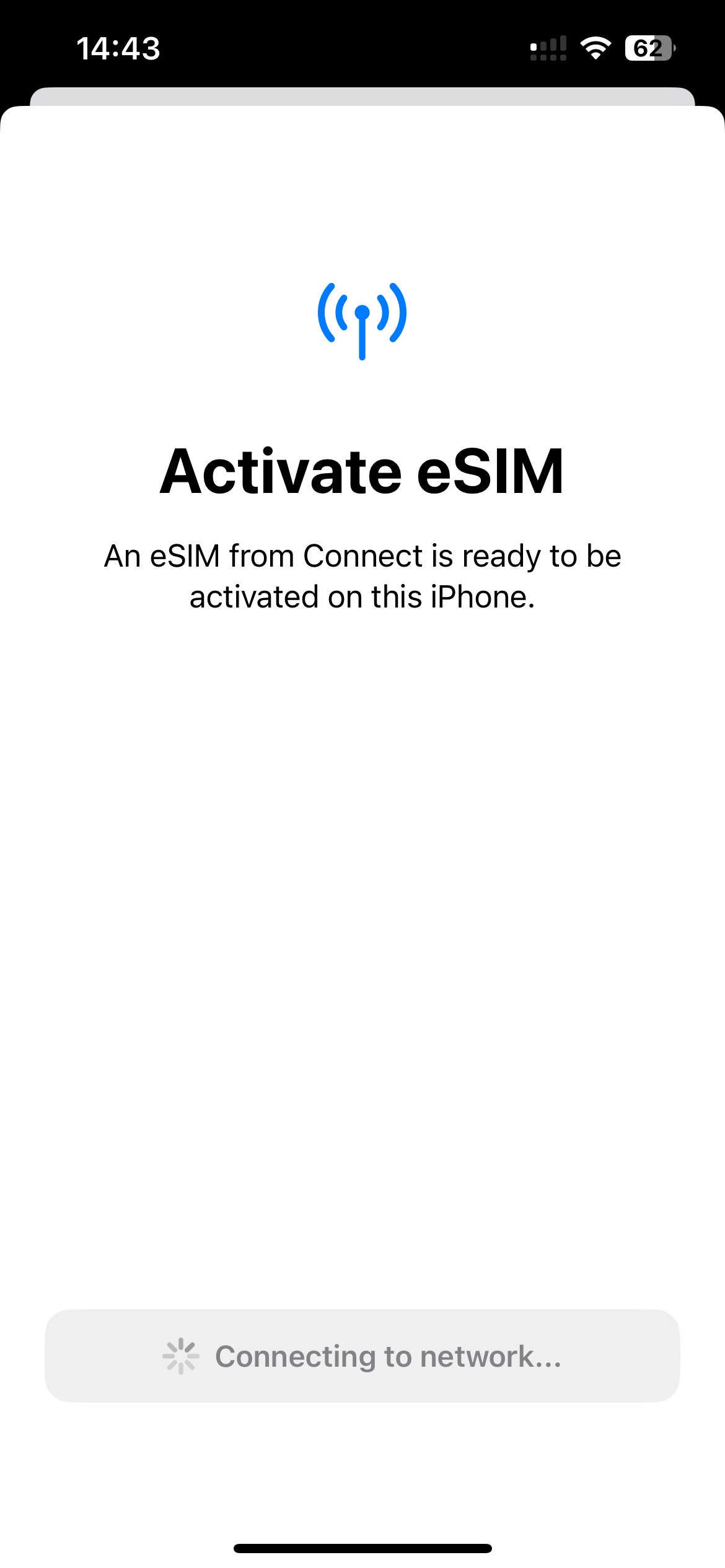
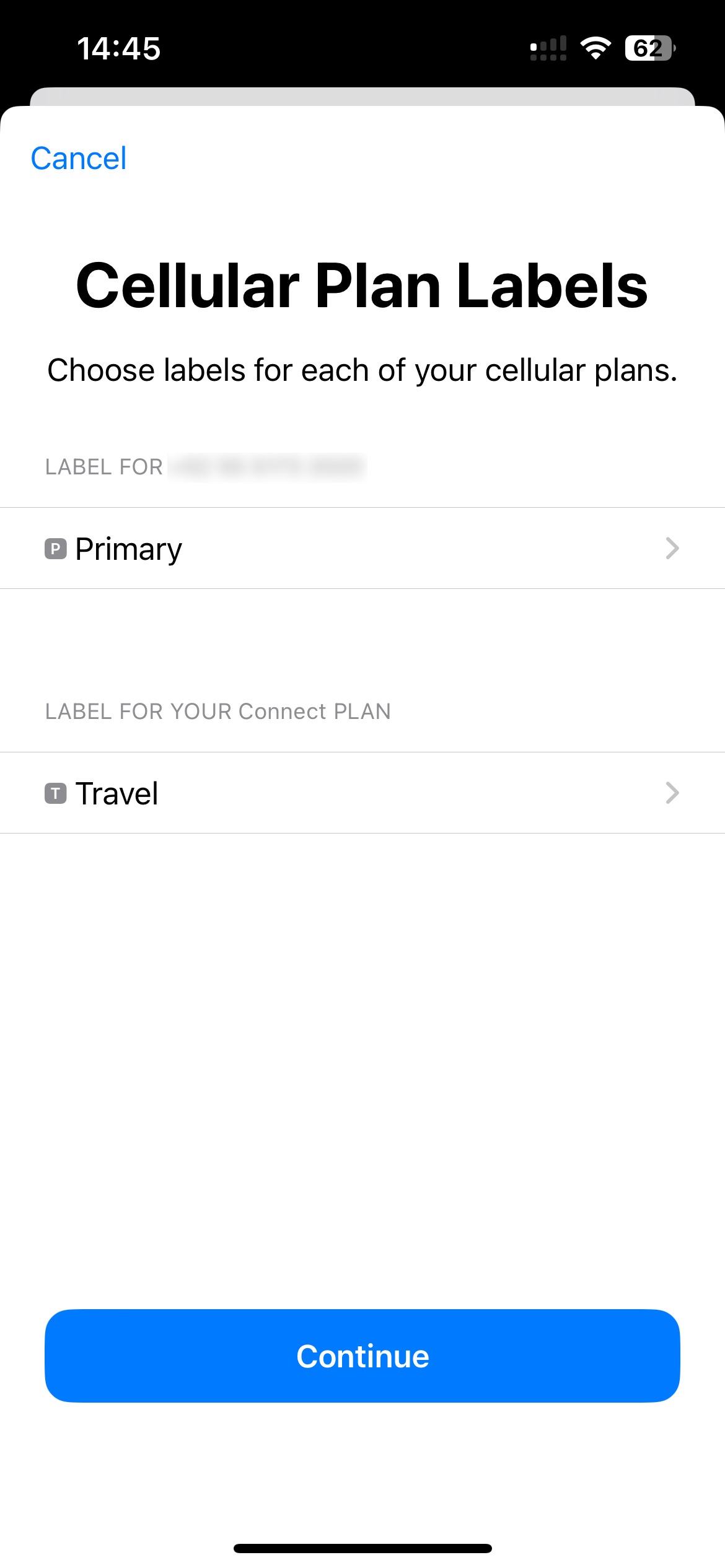
3. Choose Default Lines
In this step, tell the phone which plan to use for Voice/SMS, iMessage, and Mobile Data. Choose Primary for the first two options, and use the eSIMatrix eSIM for mobile data only.
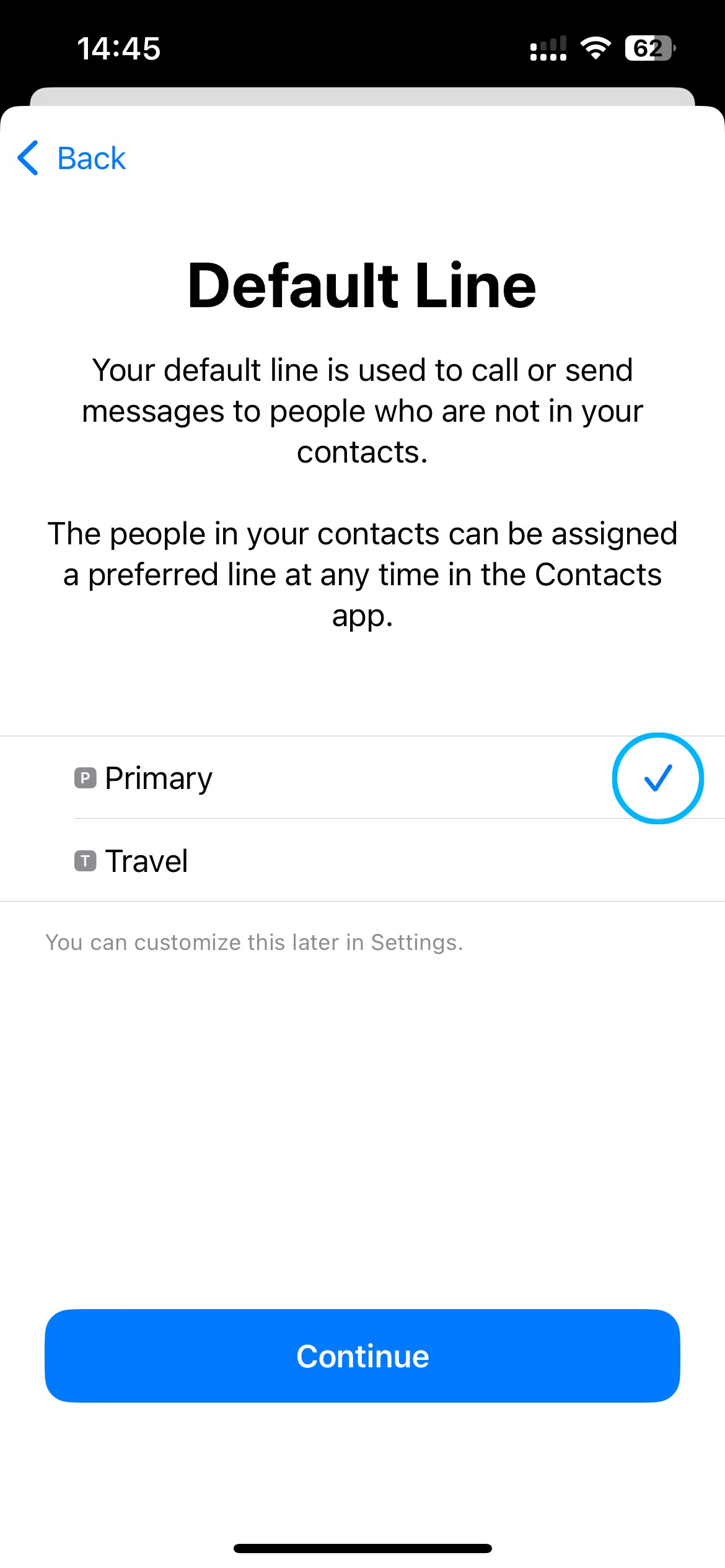
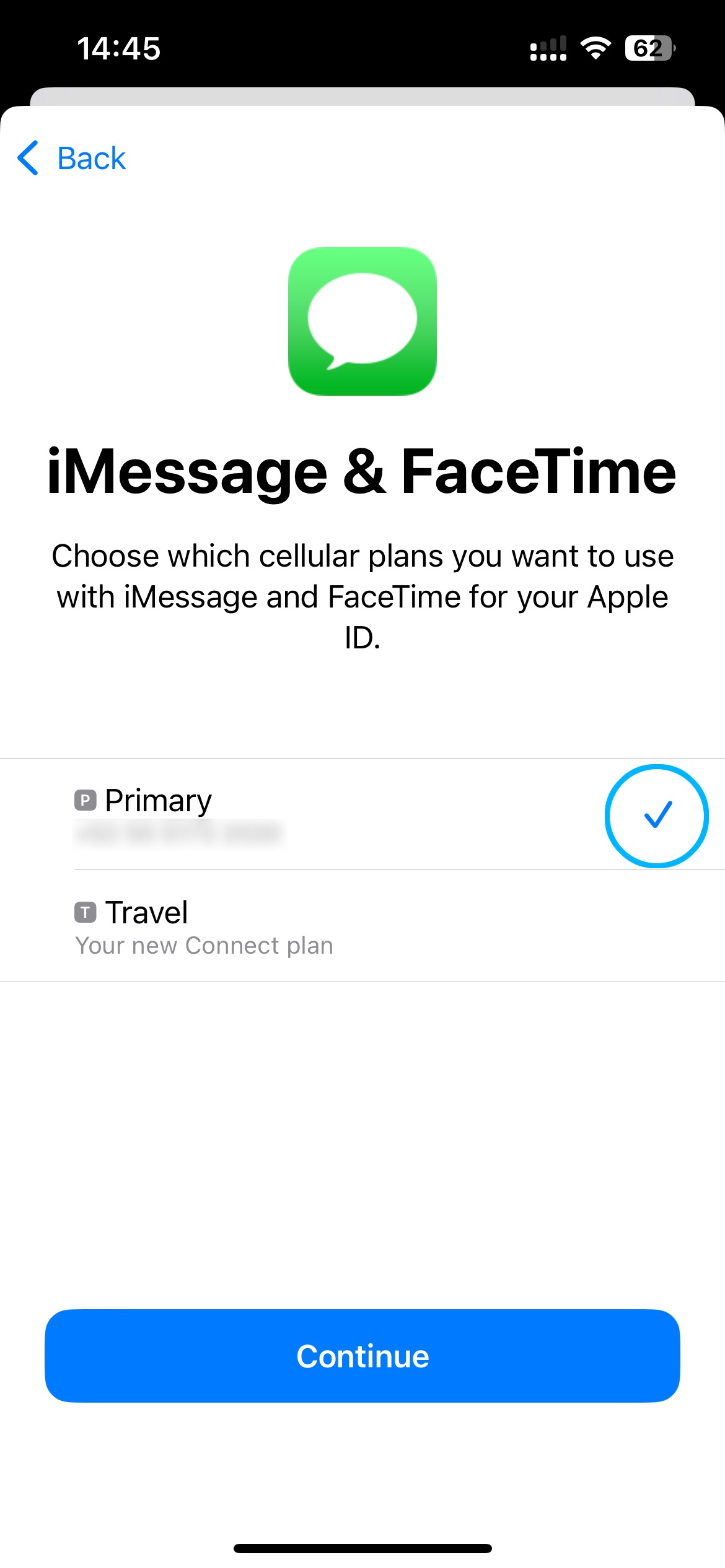
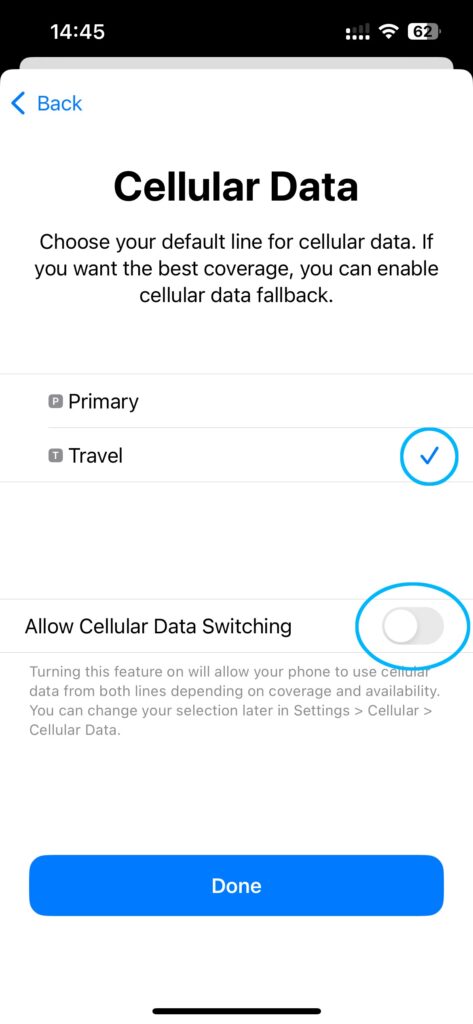
4. Enable Data Roaming
By now, the eSIM is installed on your phone! You will see the new plan in your Settings with the label you chose.
The last step is to make sure Data Roaming is turned ON for the eSIM. (You can turn this setting OFF on your Primary line.)
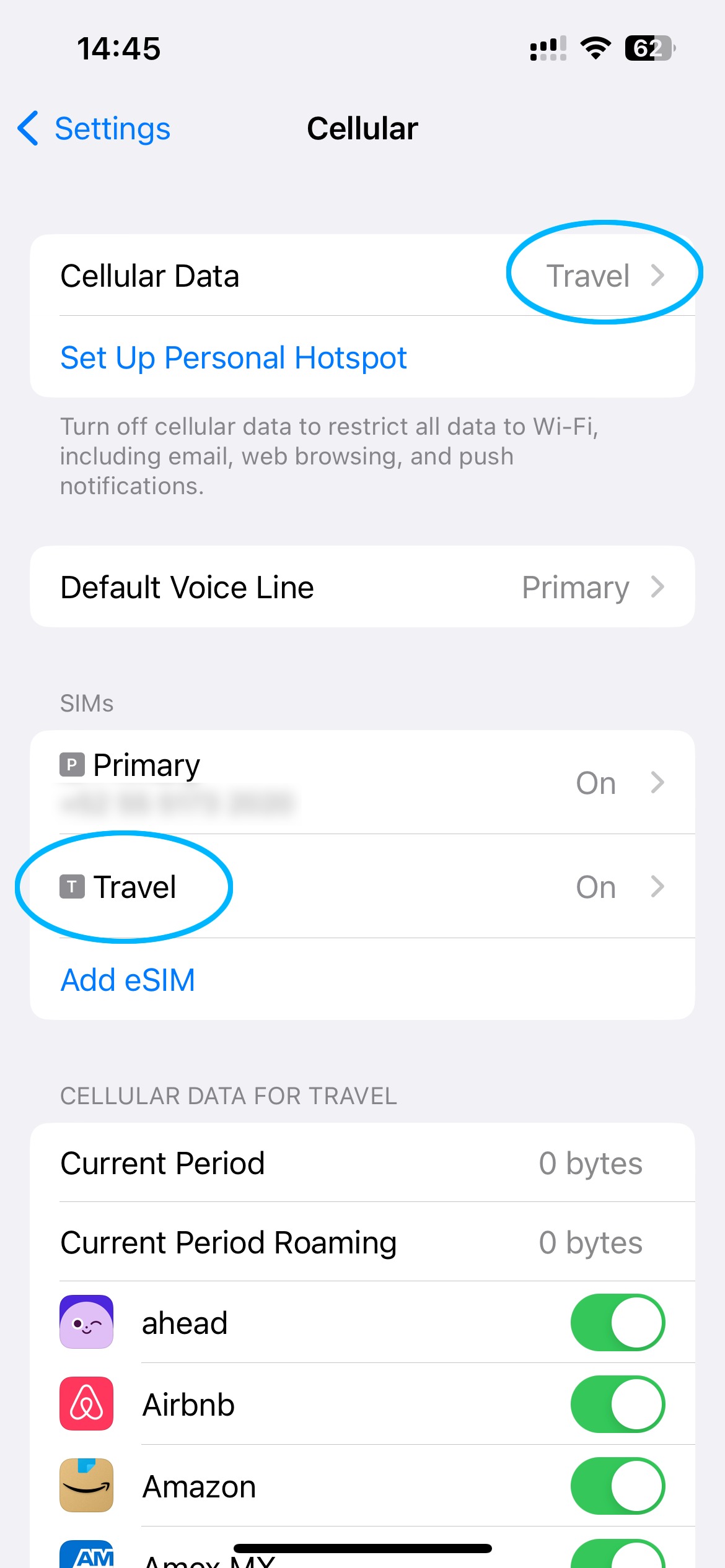
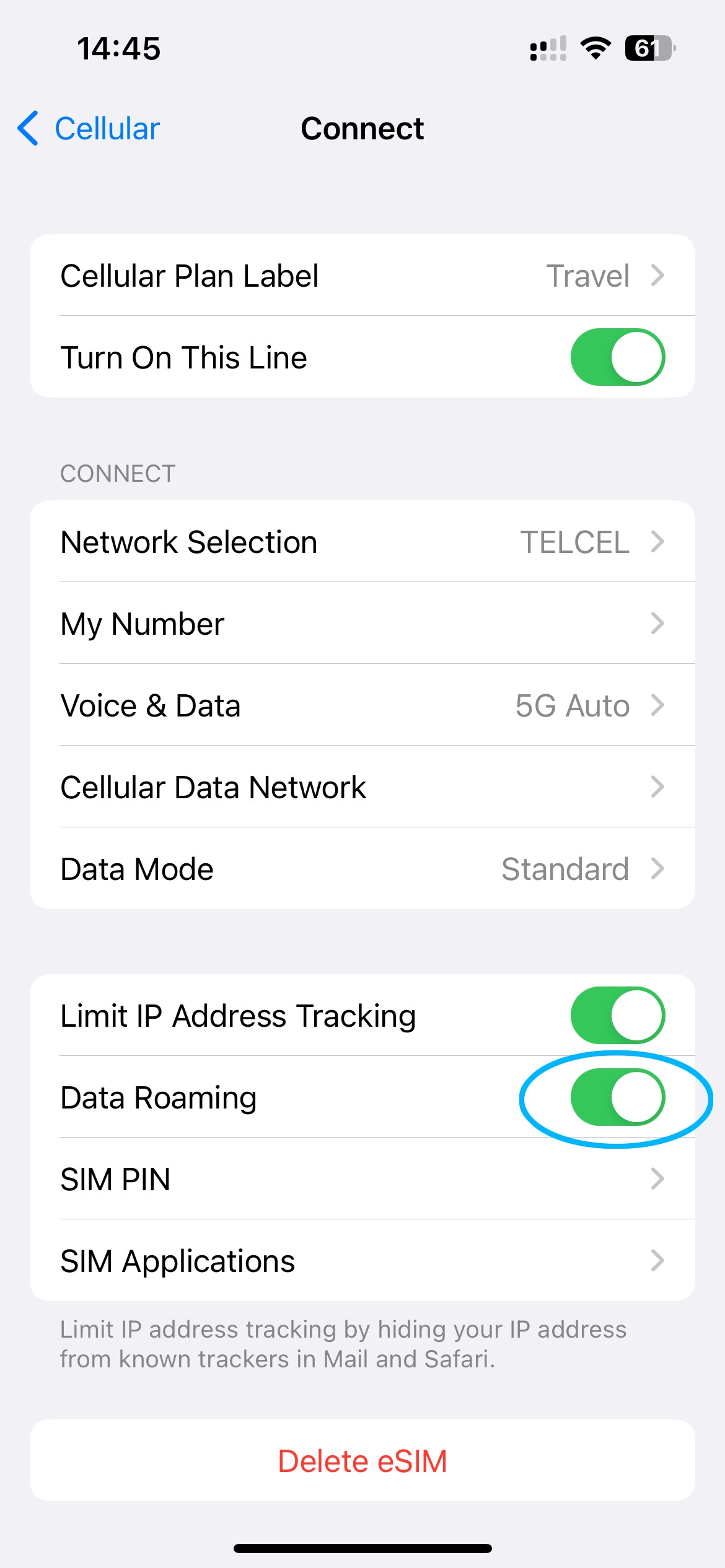
Connecting to the Internet
Once your eSIM is activated, your device will start searching for a signal right away. Generally, a data connection will be established almost instantly, and you should see 5G or 4G LTE in your signal status, indicating that you are connected and ready to use your service!
In some rare instances, it might take up to 15 minutes for a data connection to establish. Please be patient, as various data carriers and environmental factors can influence the activation time.