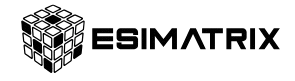If you are unable to scan the activation QR code, or prefer to activate a different way, you can enter a Manual Activation Code on your device.
Follow the steps below to request your eSIM activation code:
- Log in to your eSIMatrix account.
- Click Orders in the navigation menu
- Click Order Number, and scroll down to eSIM Details.
- Copy the activation code, and enter it on your device when prompted.
How to use the Manual Activation Code
iOS / iPhone
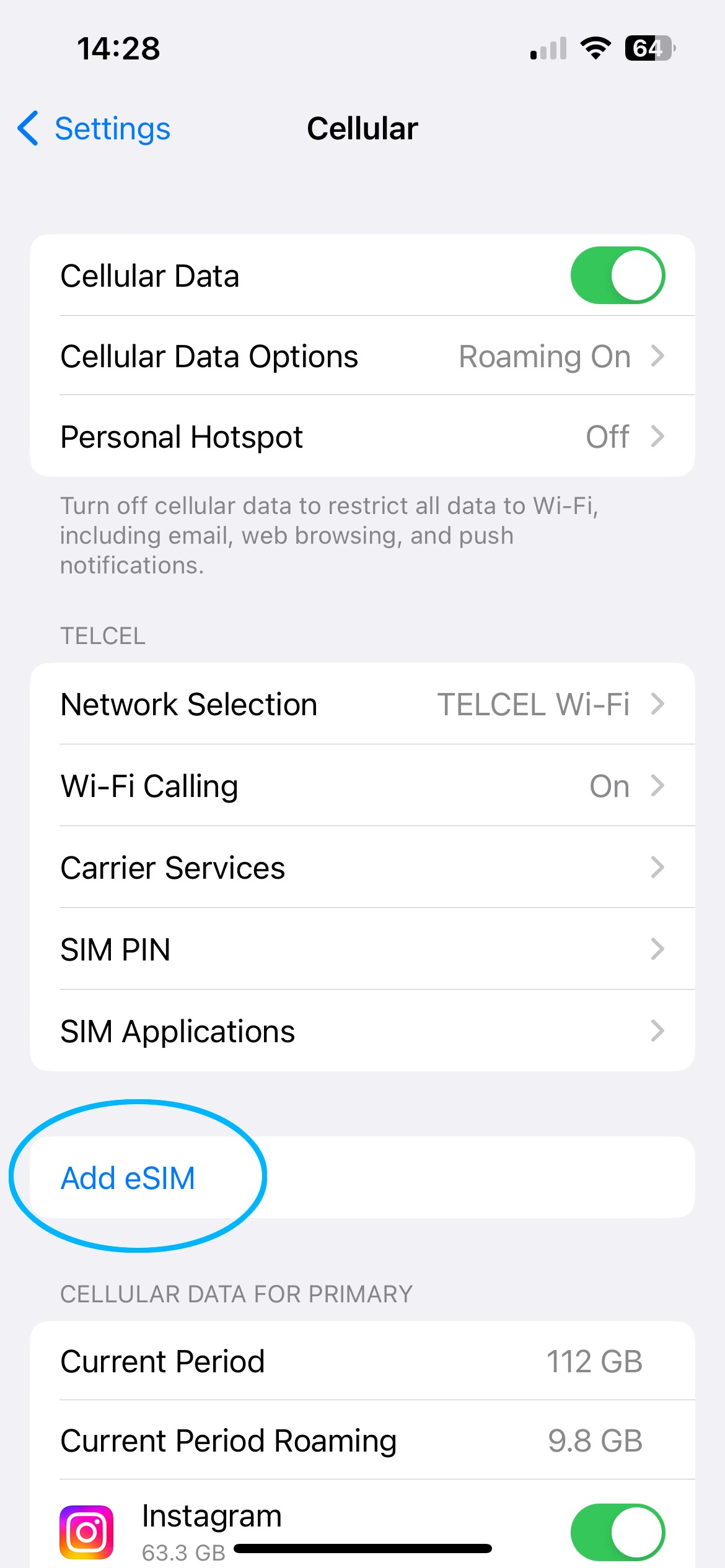
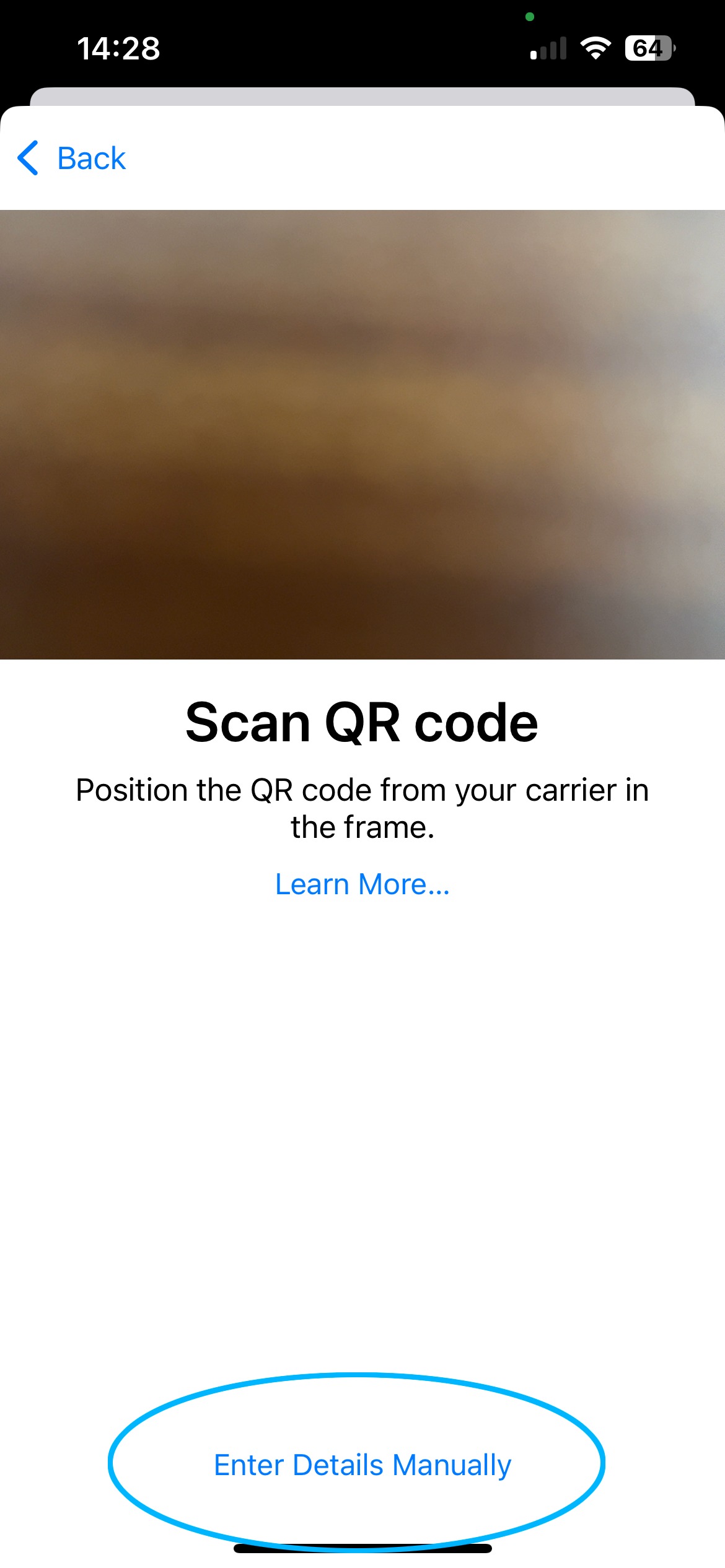
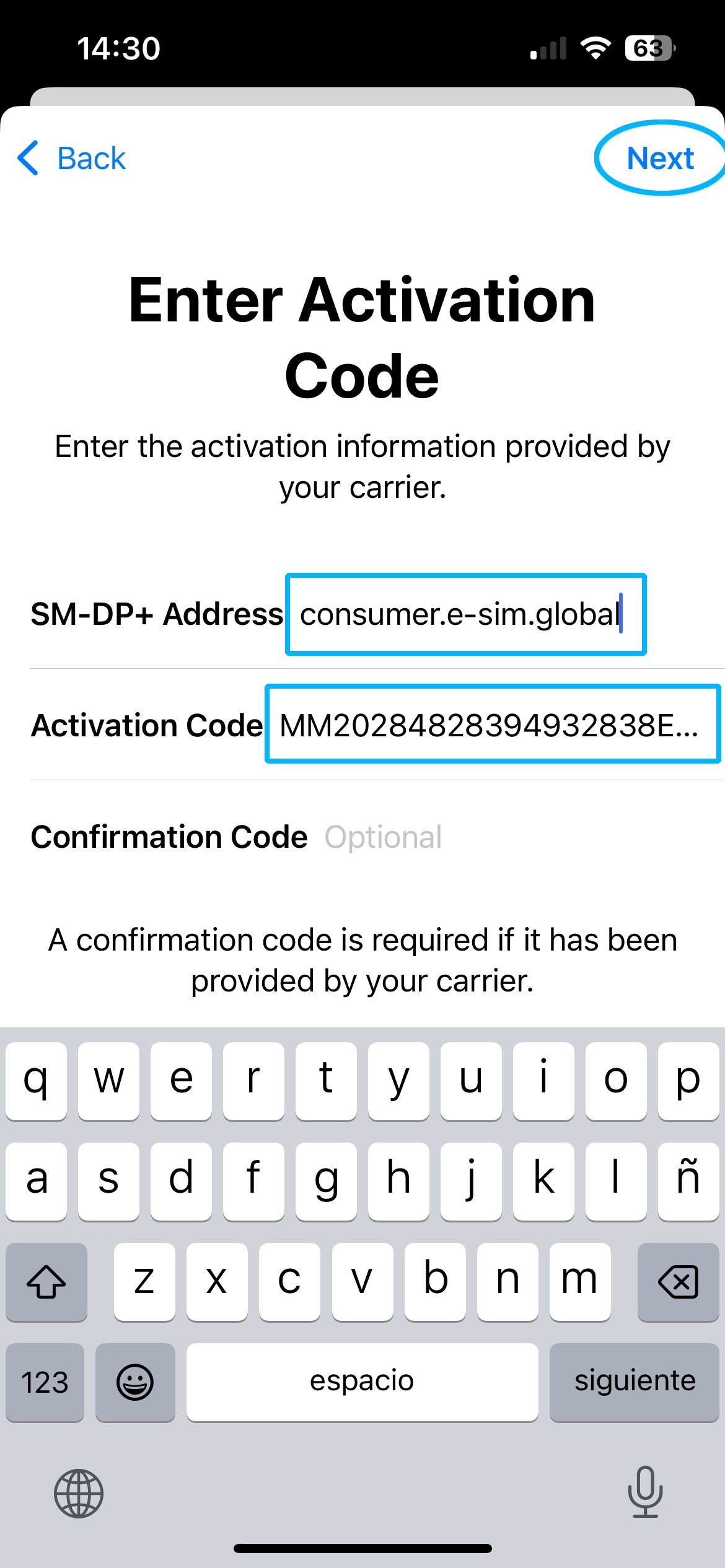
- Open Settings and go to Cellular (it may be called Mobile or Mobile Service)
- Under Cellular Plans, tap Add eSIM. Your phone’s camera will open.
- Tap Enter Details Manuallynear the bottom of the camera screen.
- Enter the SM-DP Address shown in your account under eSIM Details.
- Enter the Activation Code shown in your account under eSIM Details .
- Do not enter a Confirmation Code. It’s not required.
- Tap Next in the top right and follow the prompts to continue the eSIM installation.
Note: If you receive an error like “Unable to Activate eSIM,” it’s possible that the eSIM is already installed on your phone! Please follow the eSIM Connection Troubleshooting Guide to check your phone’s settings.
Android 13 / Google Pixel
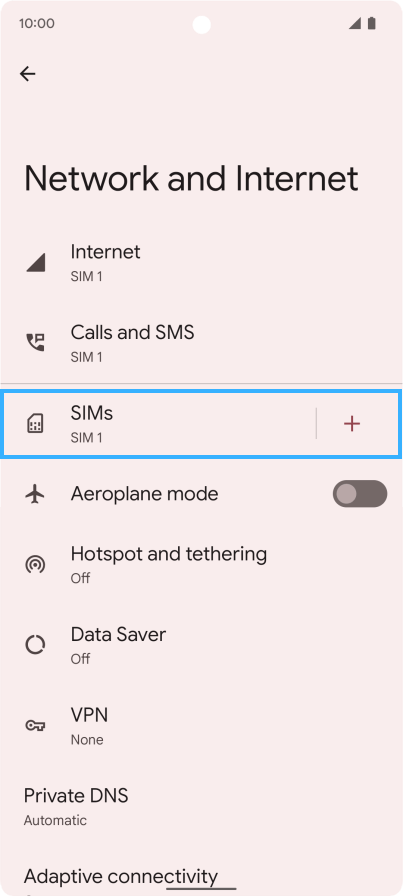
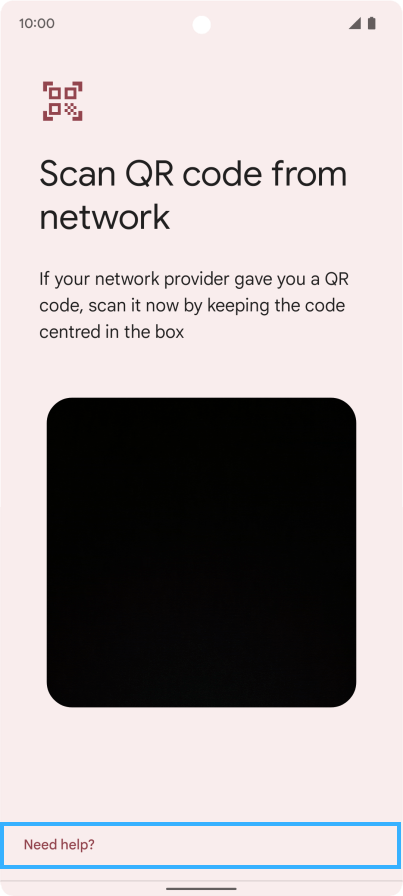
- Open Settings
- Go to Network and Internet
- Look for SIMs, and tap the + icon
- Tap Download a SIM instead? near the bottom of the screen
- On the message that appears, tap Yes, then tap Next. The phone’s camera will open.
- Tap Need help? at the bottom of the screen
- On the ‘Help adding a network’ screen, underneath ‘Having trouble scanning your QR code’, you can tap Enter it manually.
- Now enter the Manual Activation Code as it appears in your eSIMatrix account under eSIM Details.
- Follow the steps on the screen to confirm the new data plan.